How can I add or remove members from my Mindvalley Membership plan?
Learn everything you need to know about adding and removing members from your Mindvalley Membership subscription plan.
- Getting Started: Account Setup, Accessing Programs &Troubleshooting
- Manage Your Account
- Payments, Refunds, Referrals & Cancellations
- Mindvalley Free Masterclasses
- Online Programs: Quests and Series
- Mindvalley Membership
- Mindvalley Mentoring
- Mindvalley Community
- Mindvalley Events
- Lifebook
- Mindvalley Certifications
- Mindvalley Mastery Programs
- Mindvalley States
As a Mindvalley Membership student with Family Plan, you may now add / remove members to your active subscription using the Family Plan.
So, What is a Family Plan?
The Family Plan is a feature that allows you to share your membership subscription with family or friends as the Primary subscriber aka Subscription Manager.
Members who are invited to join the plan will be entitled to the same benefits as you, the subscription manager (the person who purchased the subscription) and will have access to the whole membership package's material.
Who's the Subscription Manager ?
Is the person who initially purchased the Mindvalley Membership subscription. This person can manage the subscription which includes all the below actions:
- Add new family or friends to the plan.
- Remove existing family or friends from the plan.
- Cancel the plan.
- Request for refunds.
How can you invite members as a Subscription Manager?
Login to your Mindvalley Account.
Go to your "Profile Picture" on the top right corner.
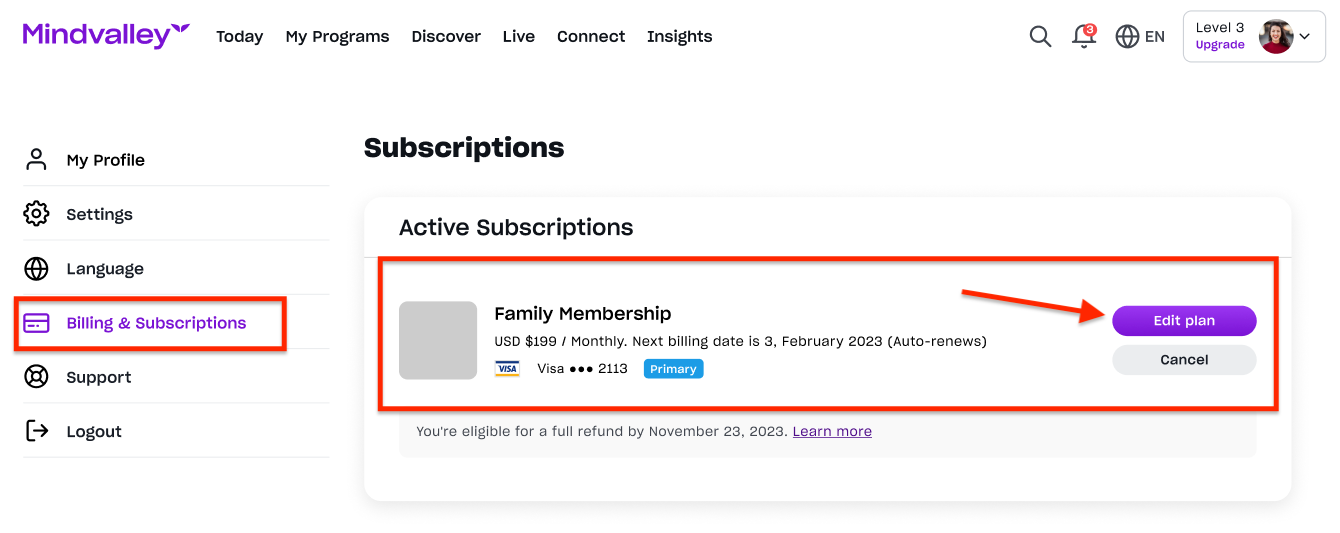
Go to "Billing & Subscription" and click on "Edit Plan".
Click on the (+) sign "Invite family member".
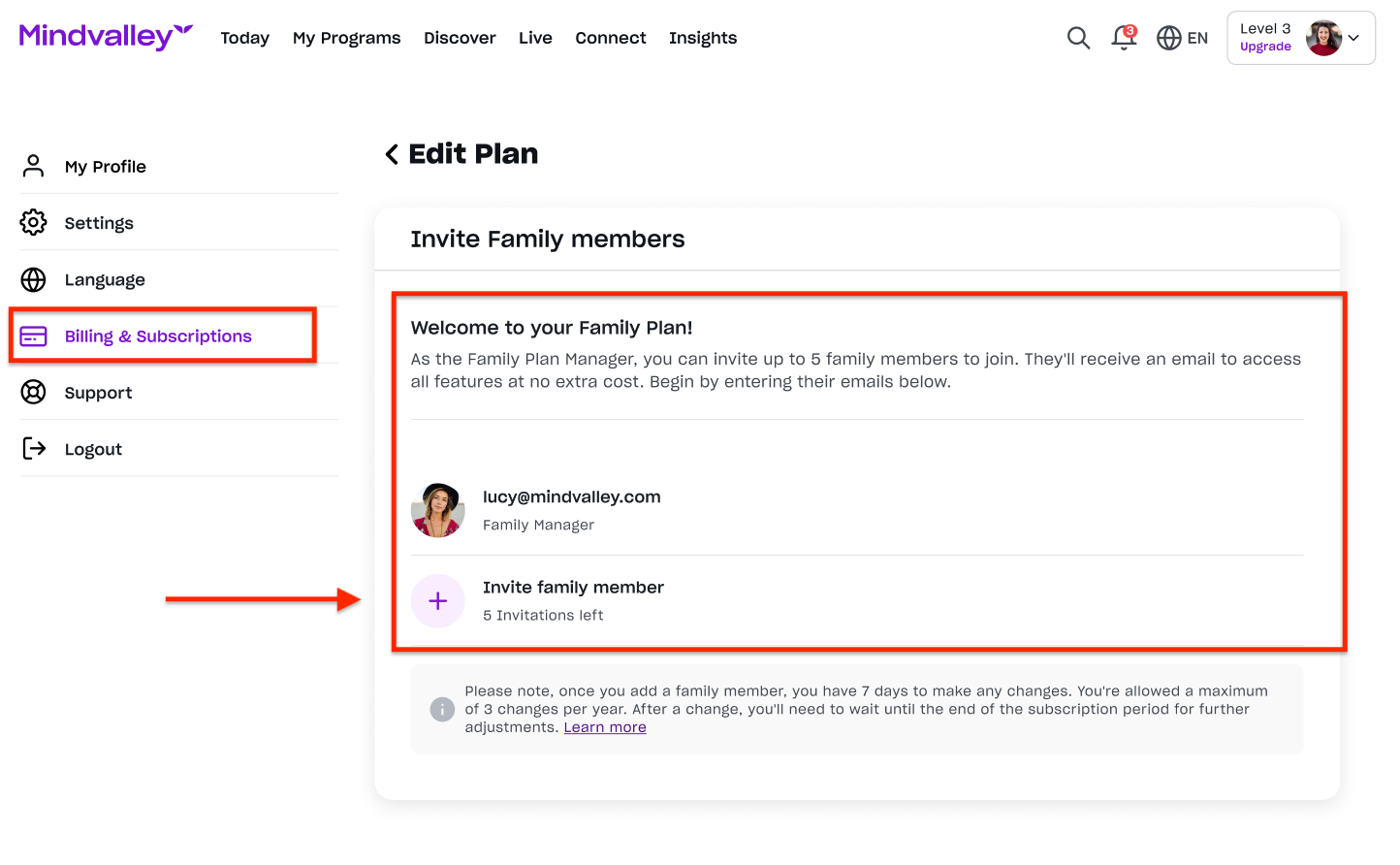
Enter the member's name and email address, then click on "Send Invitation" button.
A confirmation email will be sent to the new member, who must confirm their participation.
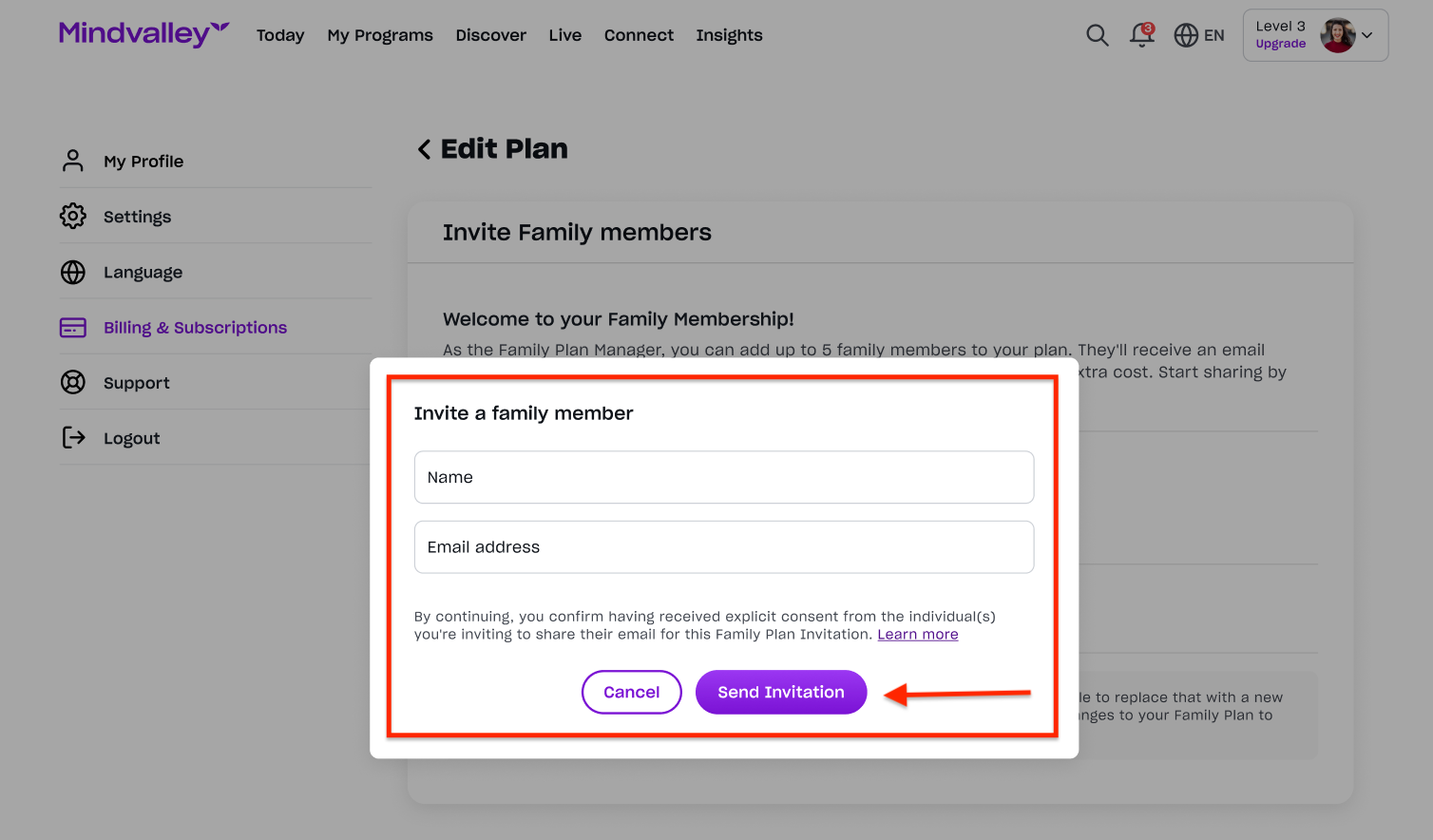
You will see the new member's email address on your account, as shown below, along with a notification that an invitation was sent.
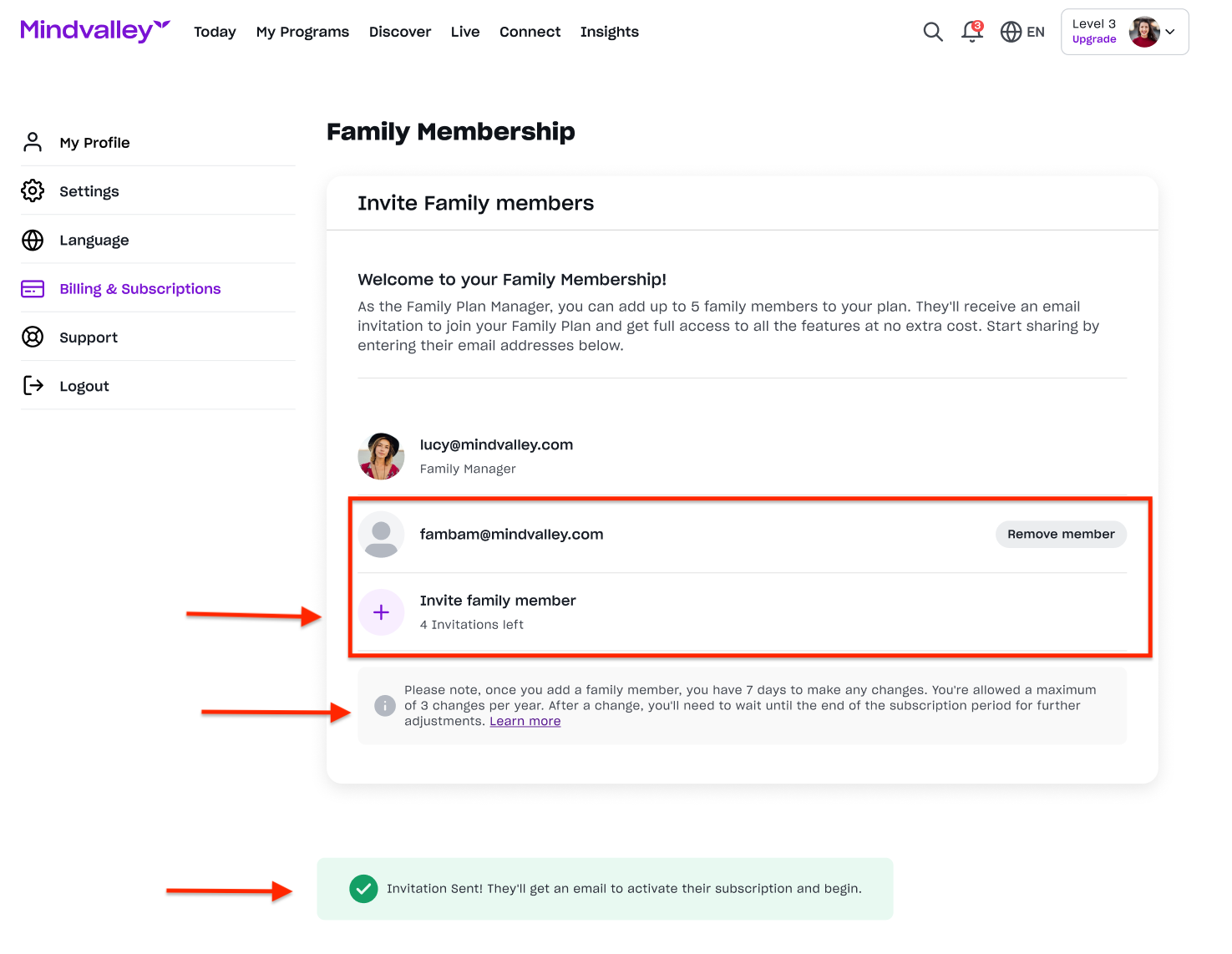
After receiving the email, the new member must check their inbox and click on the "Activate subscription" button, as illustrated below.
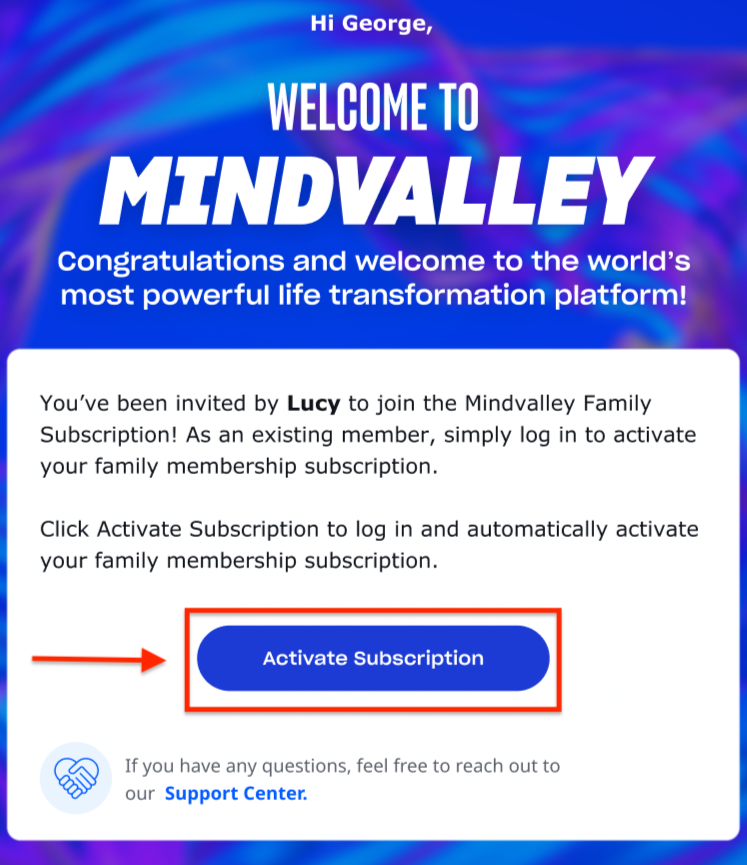
What happens after an Invite is sent from the Subscription Manager?
For new Mindvalley users, they will be added to the plan and will receive an email to activate their account by performing a password reset when they click on "Accept Invite" button.
Whereas the existing Mindvalley users, they will also receive an invitation email, however, instead of bringing them to reset their password, they will be redirected to the universal login page instead.
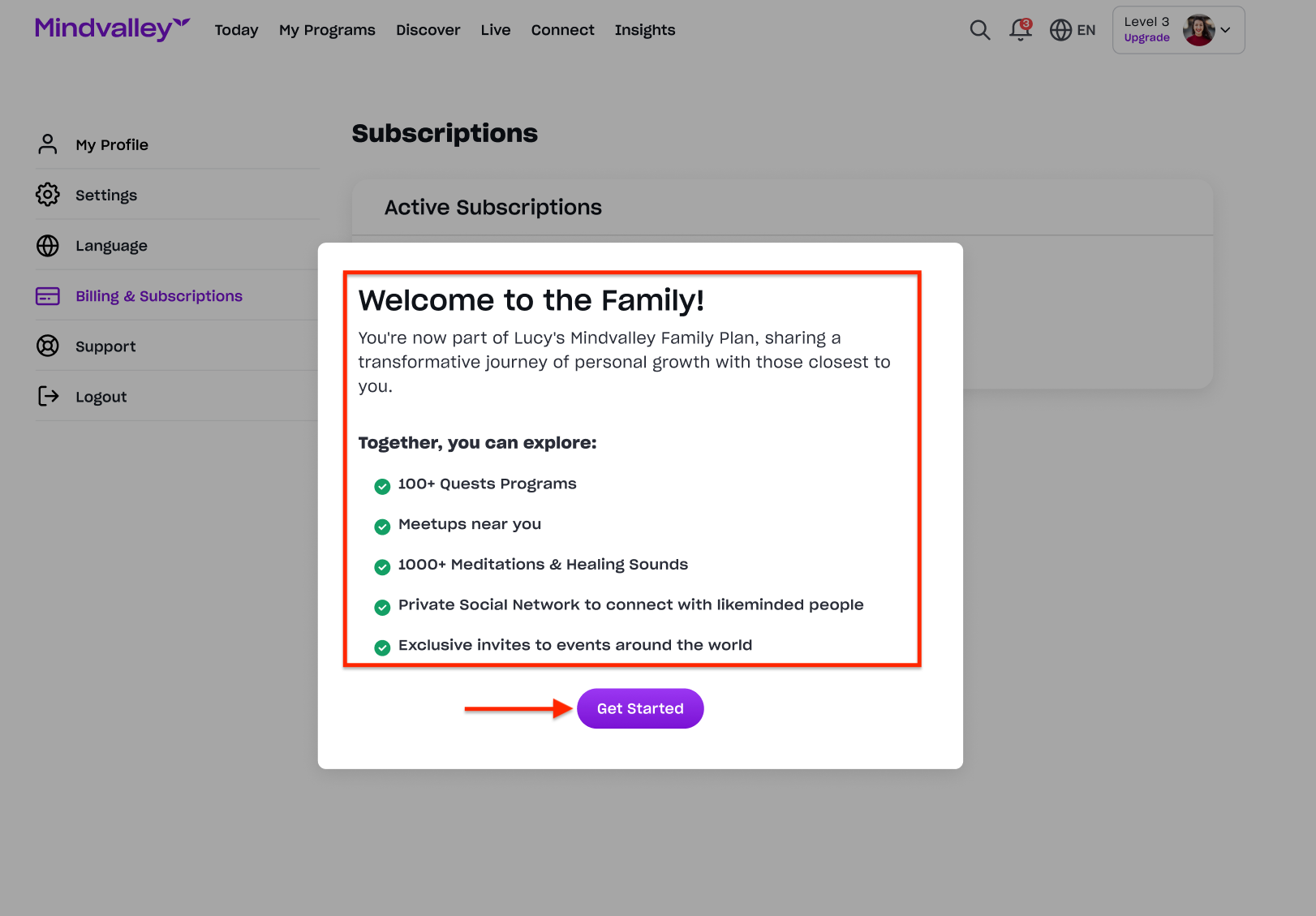
The member will be able to see the plan information in the "Billing & Subscription" tab of their account.
Please keep in mind that members who are invited to your plan will not be able to modify any information or cancel your subscription. Only you, the subscription manager, will have such authority.
How can I remove members, as a Subscription Manager?
- Login to the Mindvalley Account.
- Go to your "Profile Picture" on the top right corner.
- Go to "Billing & Subscription" and click on "Edit Plan".
- You can see all of your existing members in your list.
- To remove any members, click on the "Remove member" button, as shown below.
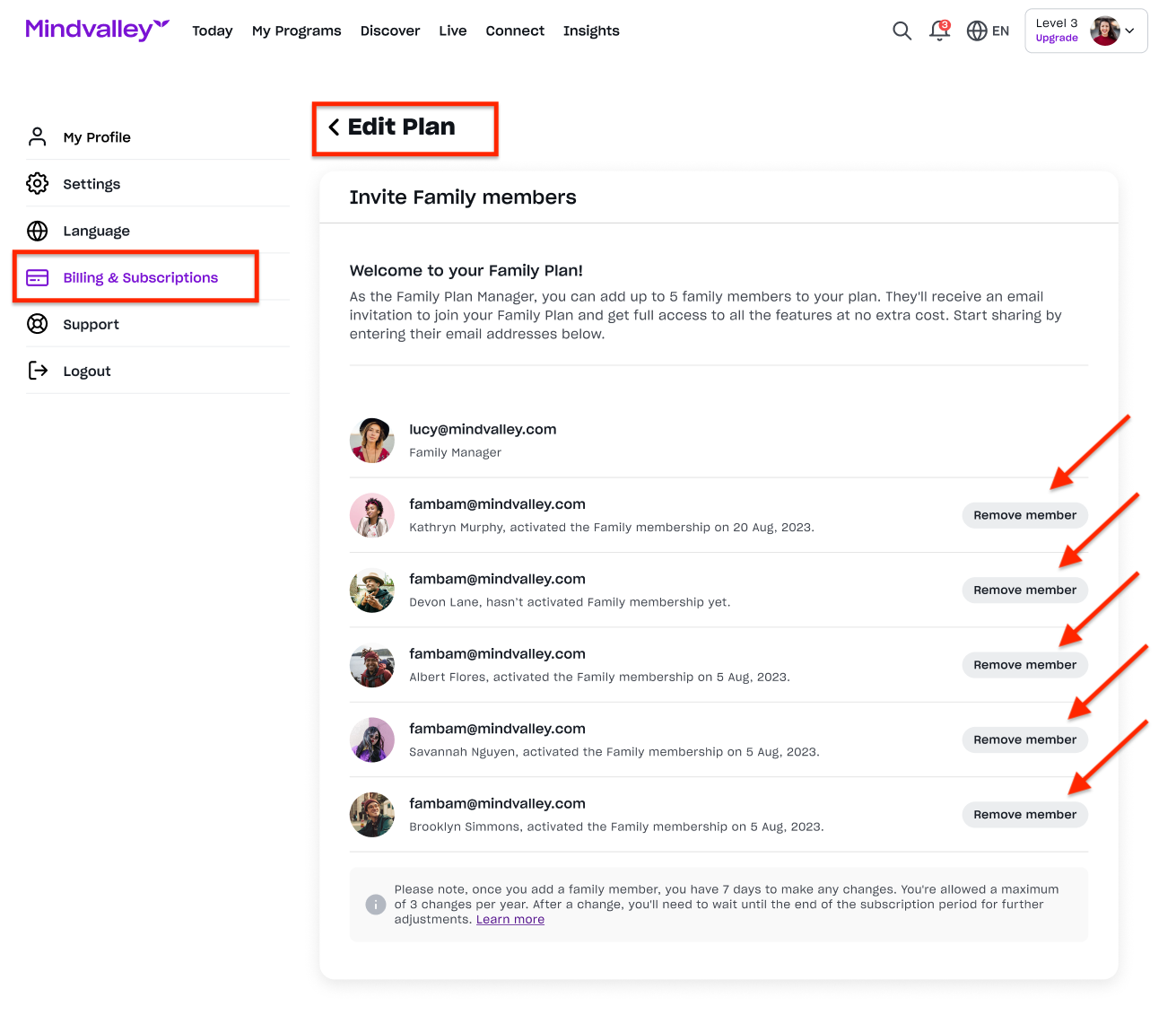
A notification pop-up will appear to confirm that you want to delete a specific member as shown below.
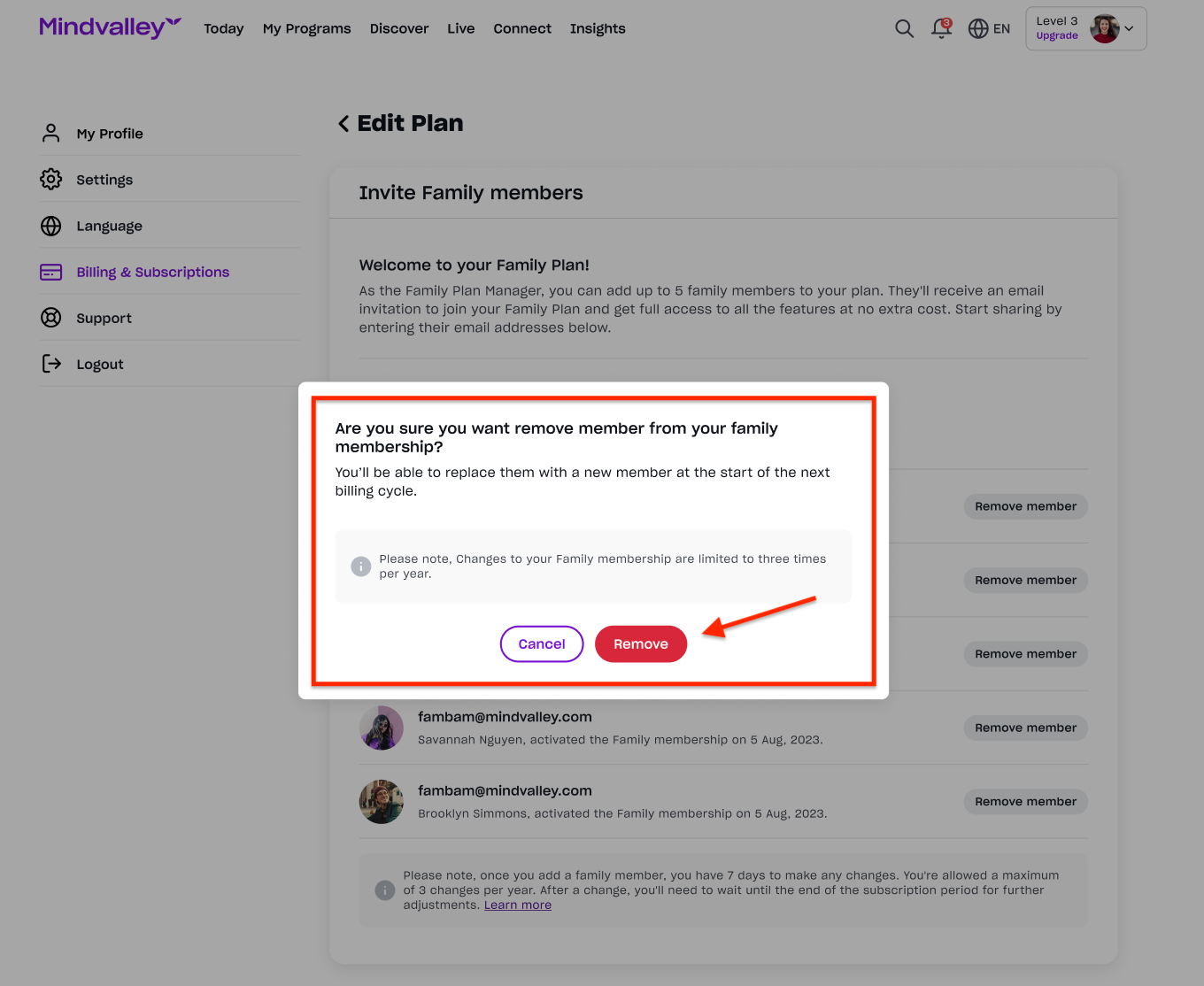
Frequently Asked Questions:
Can the subscription manager add members without limitation?
No, each plan only has a dedicated set, for example, if the setting of the rate plan was set to 5 seats, the subscription manager can only add 5 members to the plan.
How many changes are allowed for the plan?
The subscription manager is only limited to 3 changes per year. If they want to make changes after 3 previous changes, they would need to wait until the end of their subscription period.
To contact our Customer Support Team, please use channels such as WhatsApp, iMessage, or by clicking on the chat widget in the bottom right corner of the page.