Quest Navigation via App
Everything you need to know about navigating your Quest via the Mindvalley App
- Getting Started: Account Setup, Accessing Programs &Troubleshooting
- Manage Your Account
- Payments, Refunds, Referrals & Cancellations
- Mindvalley Free Masterclasses
- Online Programs: Quests and Series
- Mindvalley Membership
- Mindvalley Mentoring
- Mindvalley Community
- Mindvalley Events
- Lifebook
- Mindvalley Certifications
- Mindvalley Mastery Programs
- Mindvalley States
Your first encounter will be the Today's Tab. On this screen you will see 5 tabs at the bottom: Today, Programs, Live, Meditations and Connect.
To access your purchased programs, tap on "Programs" and you will have the option to either search for your Quest or Author at the search bar or select your program under Programs tab, Series and Courses.
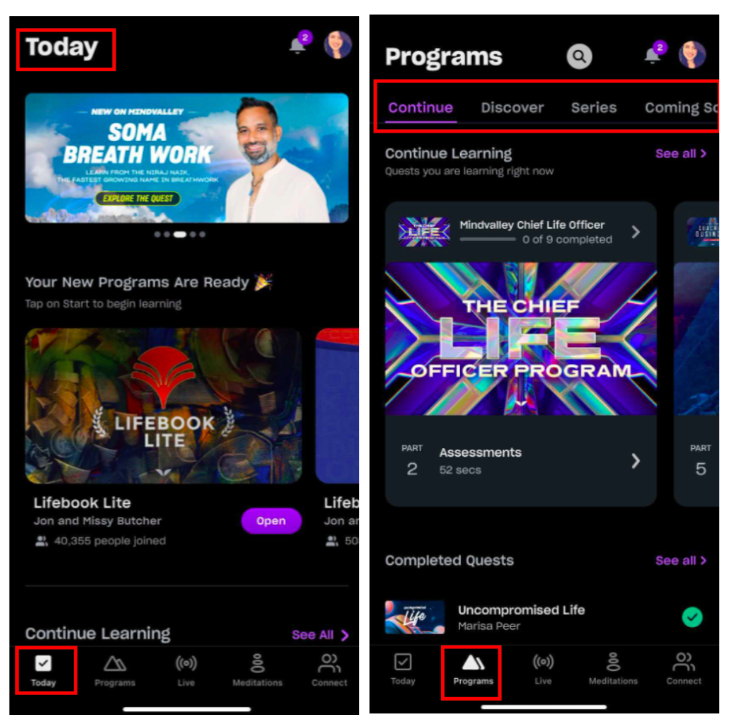
Once you select a Quest, the overview, lessons and resources will appear on your screen. If you're accessing this Quest for the first time, you must first select a starting date or a learning method, click here to learn more.
You can continue with your lessons by scrolling down and tapping on the lessons you wish. Each lesson will have videos or audios and tasks to be completed along with a section titled Discussions to connect you with your community. If you wish to go back to the lessons or the main tab of programs, tap on the arrow top left of your screen as shown below.
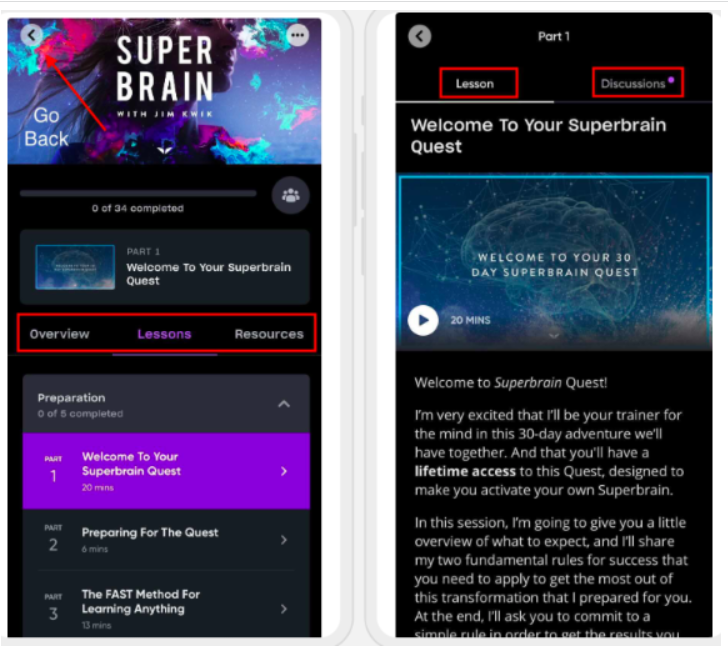
After you have watched the video or listened to the audio for that lesson, scroll down the screen and tap on Tasks Completed followed by Mark as complete as shown below. Once that step is completed, it will direct you to the next lesson. You can continue to the next lesson or go back to all lessons.
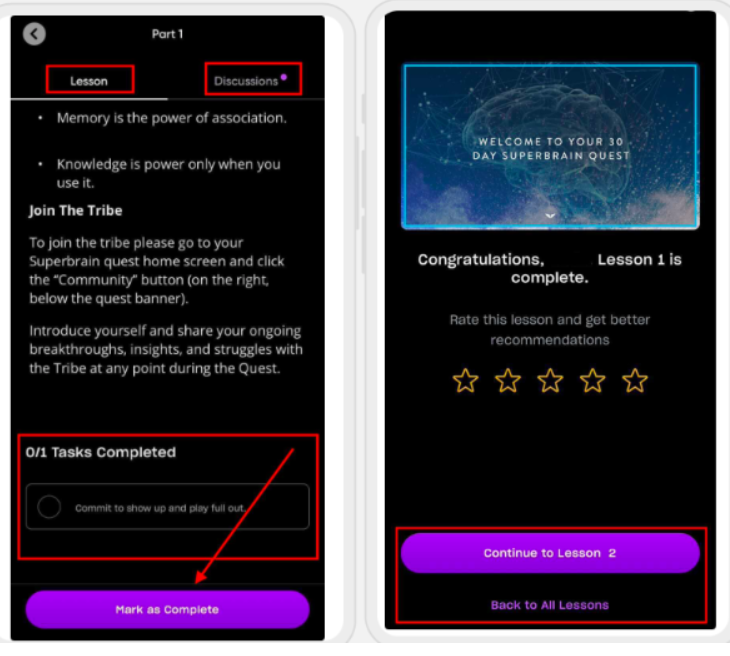
If you enjoyed one of the lessons and want to save it for later viewing, you can do so by using the favourite lessons option. (Please keep in mind that this feature is only available to Apple users)
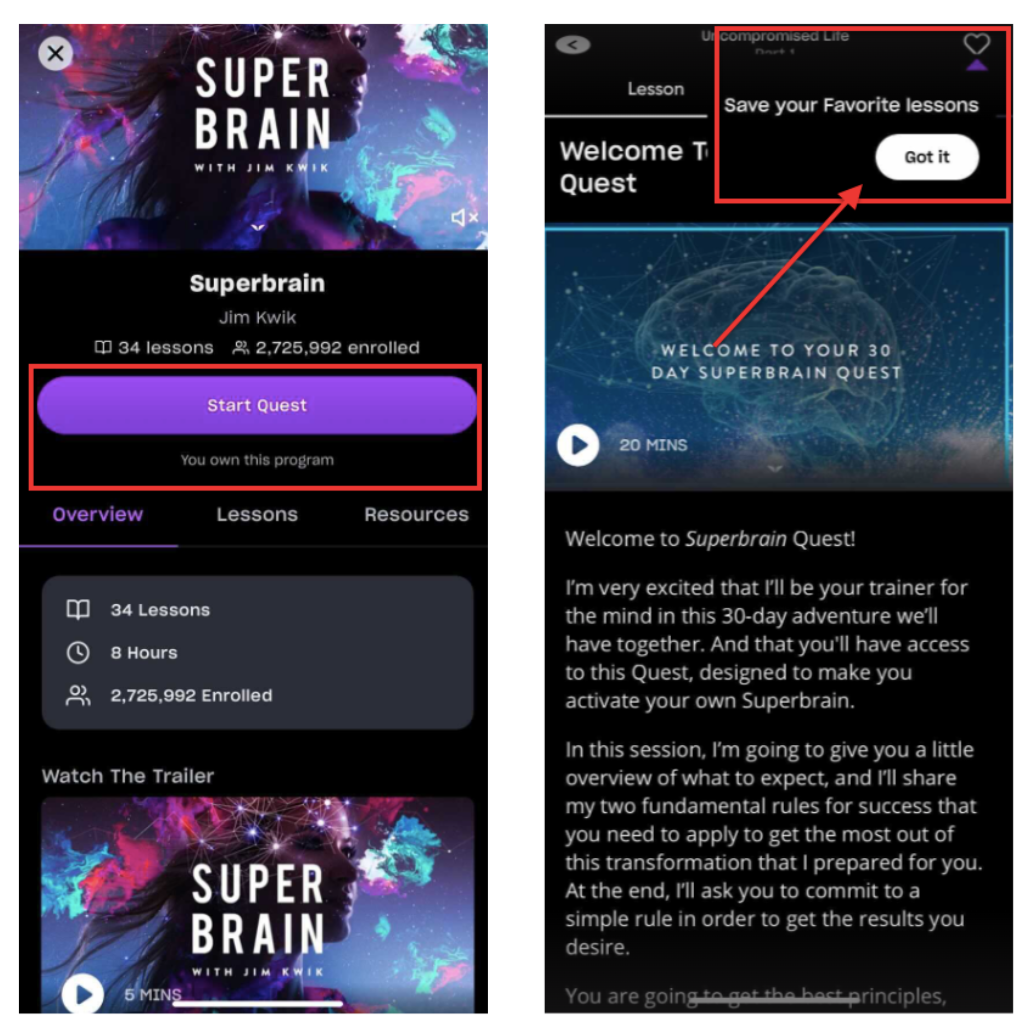
Tap on the heart symbol as shown below to bookmark it. To access your bookmarked list, go to your profile picture and scroll down to favourites.
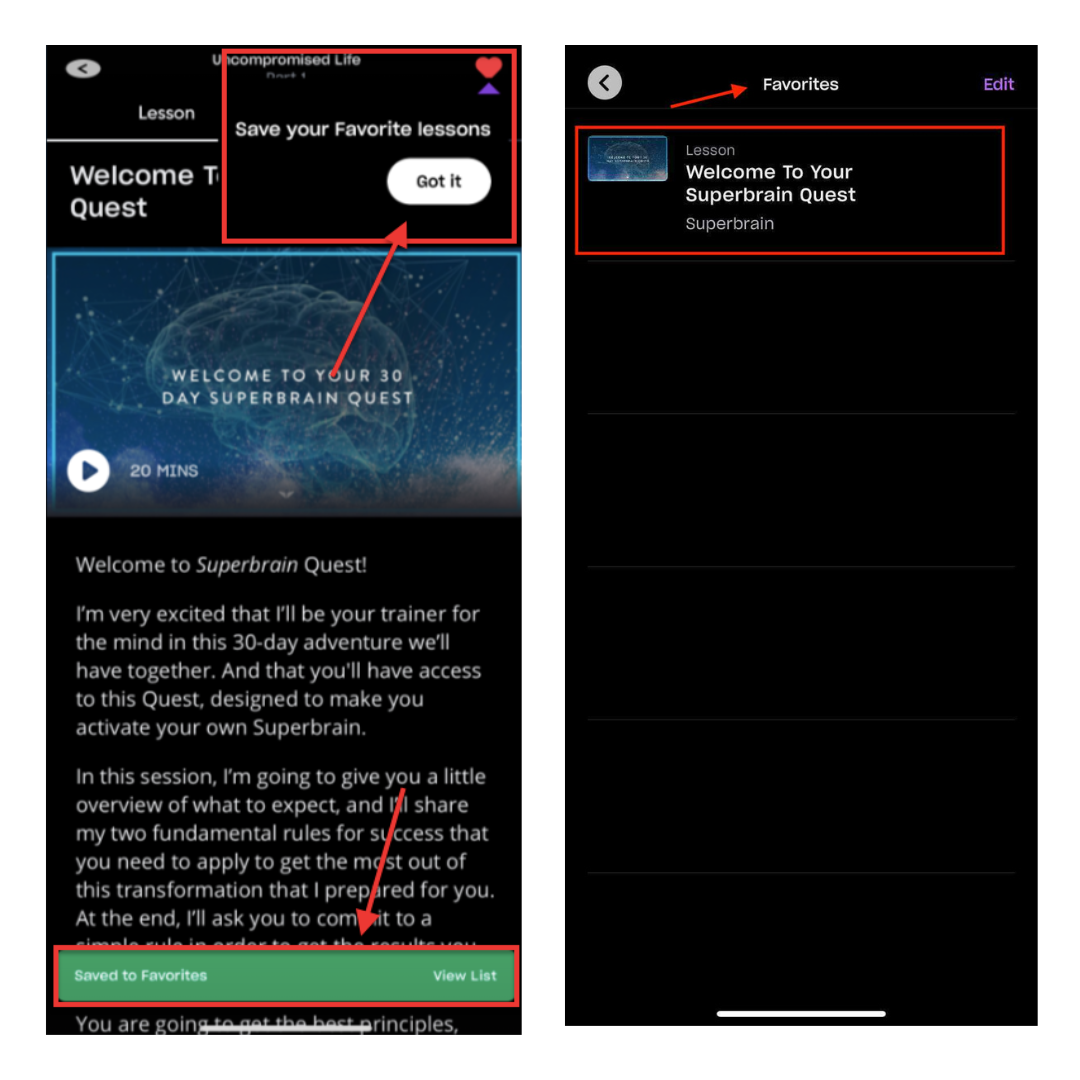
If you wish at any time to Leave this Quest and re-start at any date in the future, you can choose to leave by clicking on the three dots on the top right of your program, click here to learn more.
You can select either to change the class/ date, change the learning mode or completely leave the program and reset the program. This also means you will lose any activities or lessons you have previously completed.
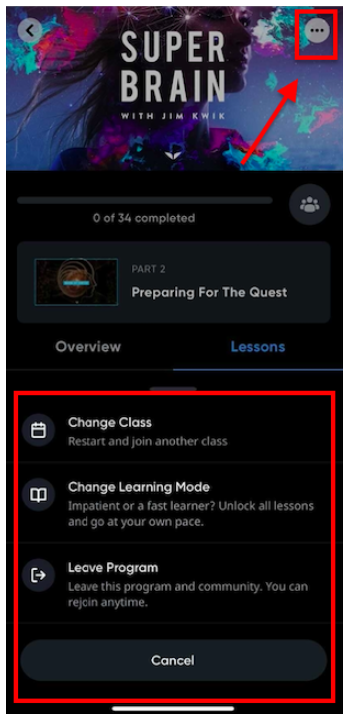
To contact Mindvalley Customer Support team directly, please use the chat widget symbol at the bottom right of this page.