How to leave Quests
Learn more on how to leave Quests via web and the app (This function is not available for WildFit)
- Getting Started: Account Setup, Accessing Programs &Troubleshooting
- Manage Your Account
- Payments, Refunds, Referrals & Cancellations
- Mindvalley Free Masterclasses
- Online Programs: Quests and Series
- Mindvalley Membership
- Mindvalley Mentoring
- Mindvalley Community
- Mindvalley Events
- Lifebook
- Mindvalley Certifications
- Mindvalley Mastery Programs
- Mindvalley States
Table of Contents
How can I leave a Quest via the Web?
If you wish to leave a quest via the web, you will find 3 dots on the top right as shown below:
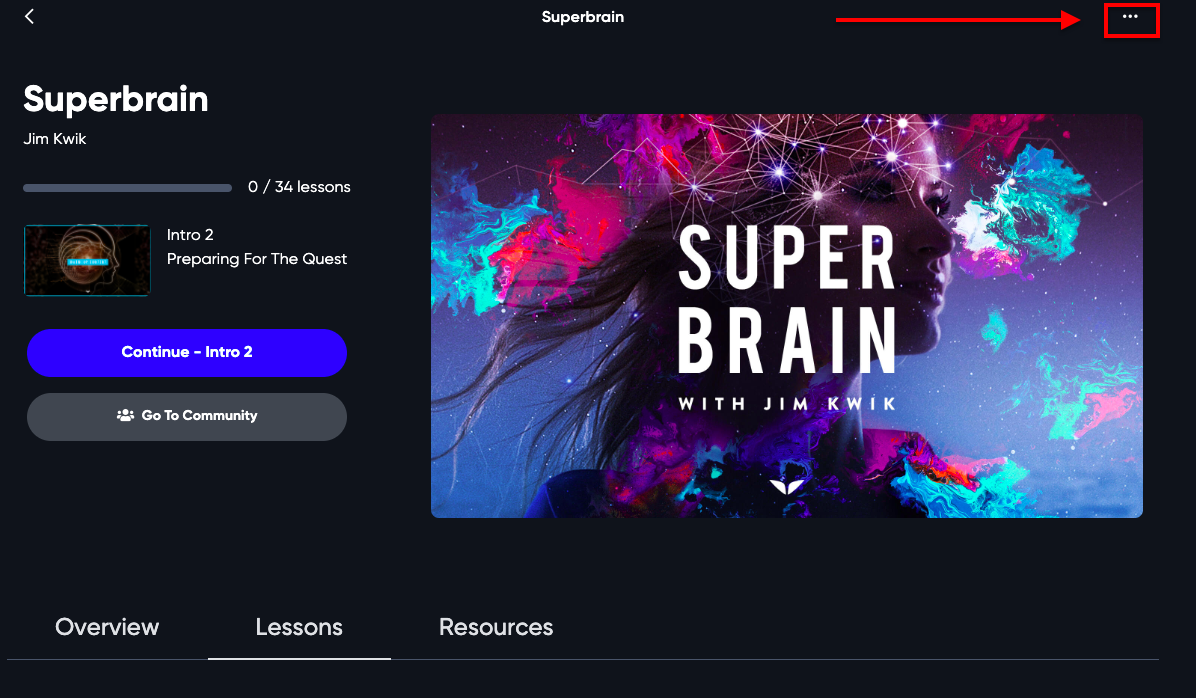
You have three options to Navigate your Quest:
- Change Class: you can change the start date based on your preference.
- Change Learning Mode: you have the option to join the class with a group or do it independently and unlock all your lessons.
-
Leave Program: you can leave the Quest and go back to reset mode.
Keep in mind, when you leave a Quest you will lose all the progress within that particular program (Leave Program is not available for Wildfit)
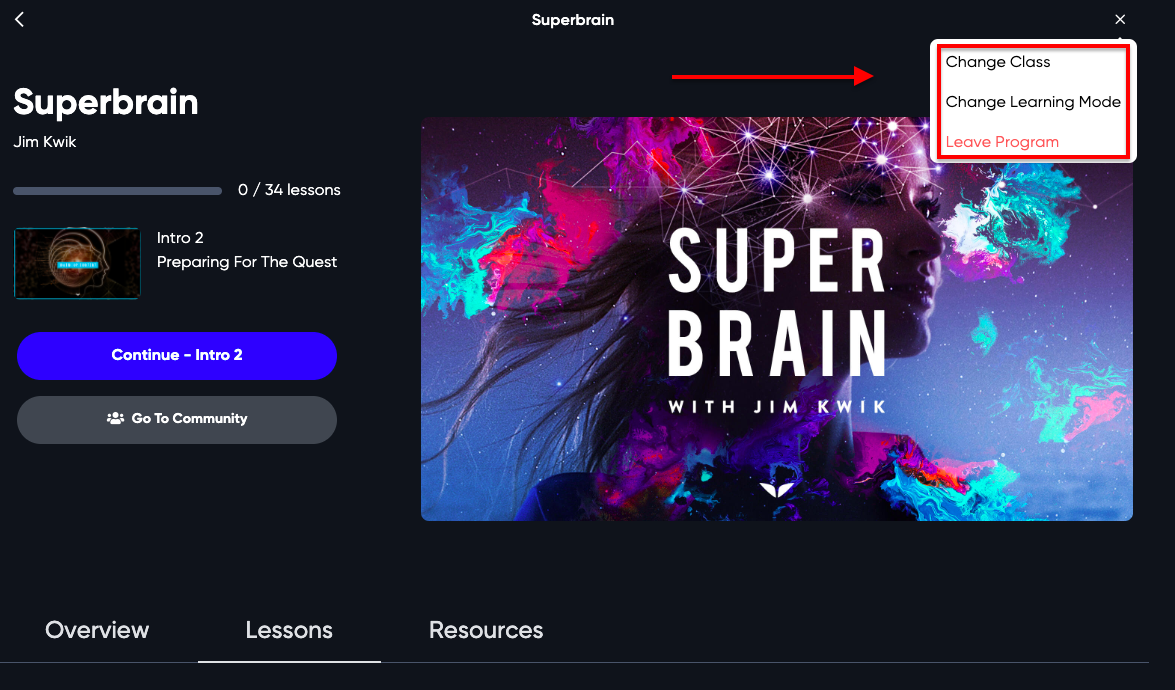
How can I leave a Quest via the Mindvalley App?
- Open the app and sign into your account if you haven't already.
- Go to the Programs tab on the bottom of the screen.
-
Search or select the Quest you wish to leave.
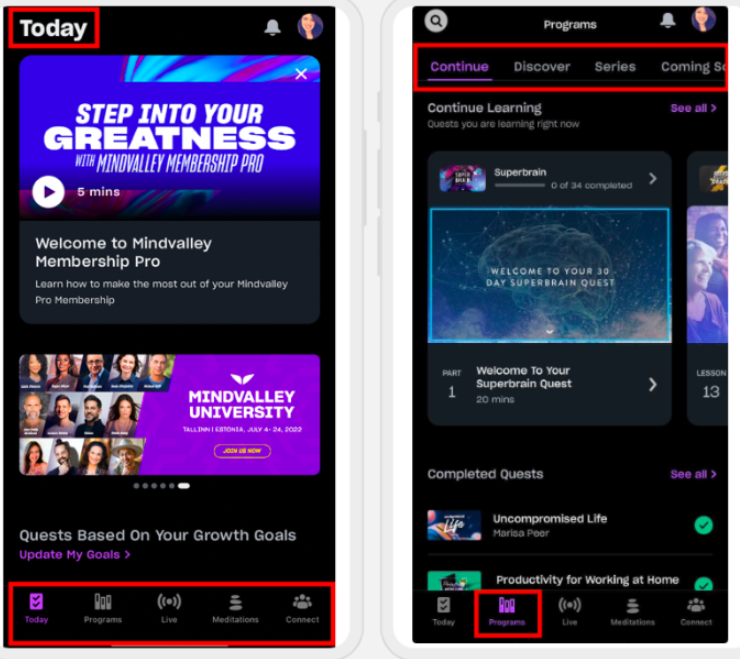
- On your Quest, you will see 3 dots at the top right of your screen as shown below.
- Tap the 3 dots, three options will appear: change class, change learning mode or Leave program.
- Select "Leave program" and this will reset your program.
Please keep in mind that when you leave a Quest, you will lose the progress made in this particular program.
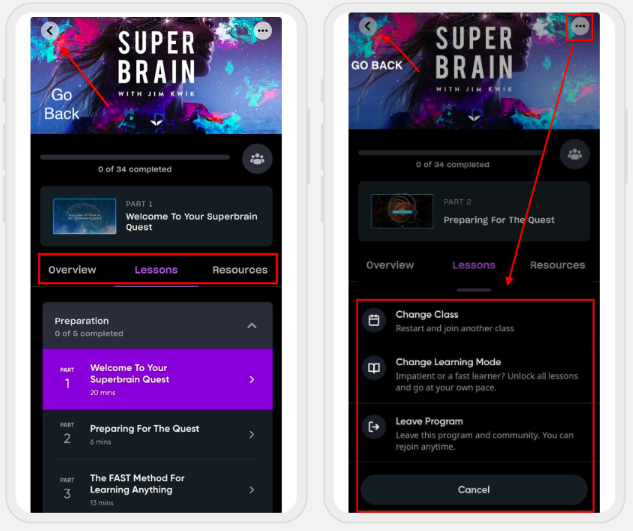
To contact Mindvalley Customer Support team directly, please use the chat widget symbol at the bottom right of this page.