Update Credit Card Details
How to update the details of your credit card in your account's billing section
- Getting Started: Account Setup, Accessing Programs &Troubleshooting
- Manage Your Account
- Payments, Refunds, Referrals & Cancellations
- Mindvalley Free Masterclasses
- Online Programs: Quests and Series
- Mindvalley Membership
- Mindvalley Mentoring
- Mindvalley Community
- Mindvalley Events
- Lifebook
- Mindvalley Certifications
- Mindvalley Mastery Programs
- Mindvalley States
Table of Contents
You can update your credit card information by following the steps below:
Login to your account at mindvalley.com
Click on the Profile Icon on the top right corner, then select My Account.

Go to the Billing section and select Payment methods tab.

To add a payment method, simply click on + Add Payment method button displayed.

Fill in the card information details and click on Add card button. You're ready to go.

How can I make this my Primary payment method?
You can add as many cards as you wish on the Payment method section but can only set 1 card as Primary. To set your primary card, click on the three dots and select Set as primary.
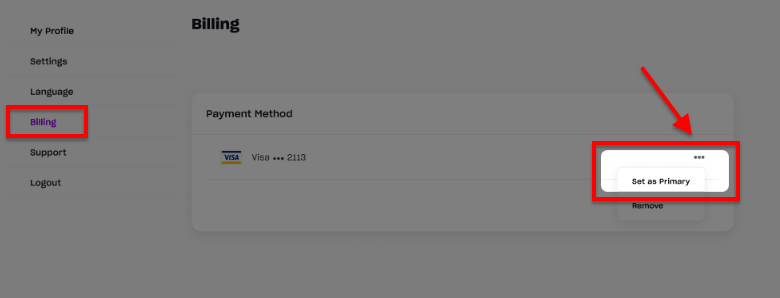

How can I remove or view my payment method?
After adding the payment method, you can view the list of all the methods you have added and choose to remove the card by selecting the remove option as shown below.

Note: The feature of updating payment methods is only available for purchases made from 2023 onwards.
For purchases made before 2023, you can update your credit card info by following the steps below:
Login to your account at mindvalley.com
Click on the Profile Icon on the top right corner, then select My Account.

Please click the Billing tab on the left.
Click on Update next to your credit card number to open the page to update your details.
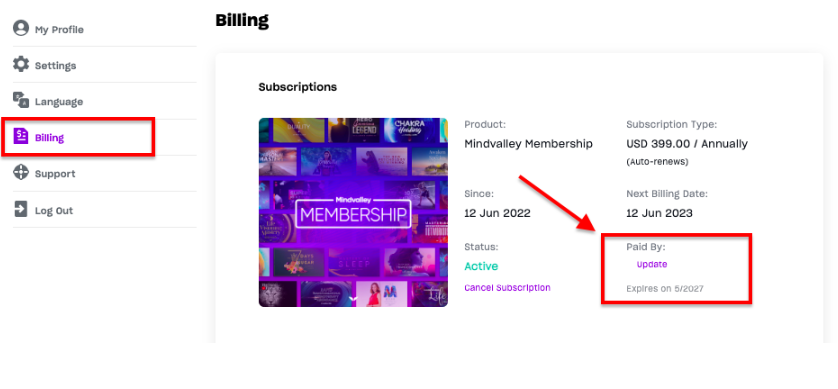
-
Remember to save changes by clicking on the UPDATE button after filling in your new card details.

For some orders, you might not be able to do update your details from your dashboard. In those cases, please contact our Customer Support team.
(Please note, if you are using the Mindvalley App, you can update your payment information on the App via the app store)
What should I do if I can't see the option to update my payment?
If you’re unable to see or change your payment method, please contact our Customer Support team through the communication channels listed in this article. Our agents will be happy to assist you with the necessary steps to complete your purchase.