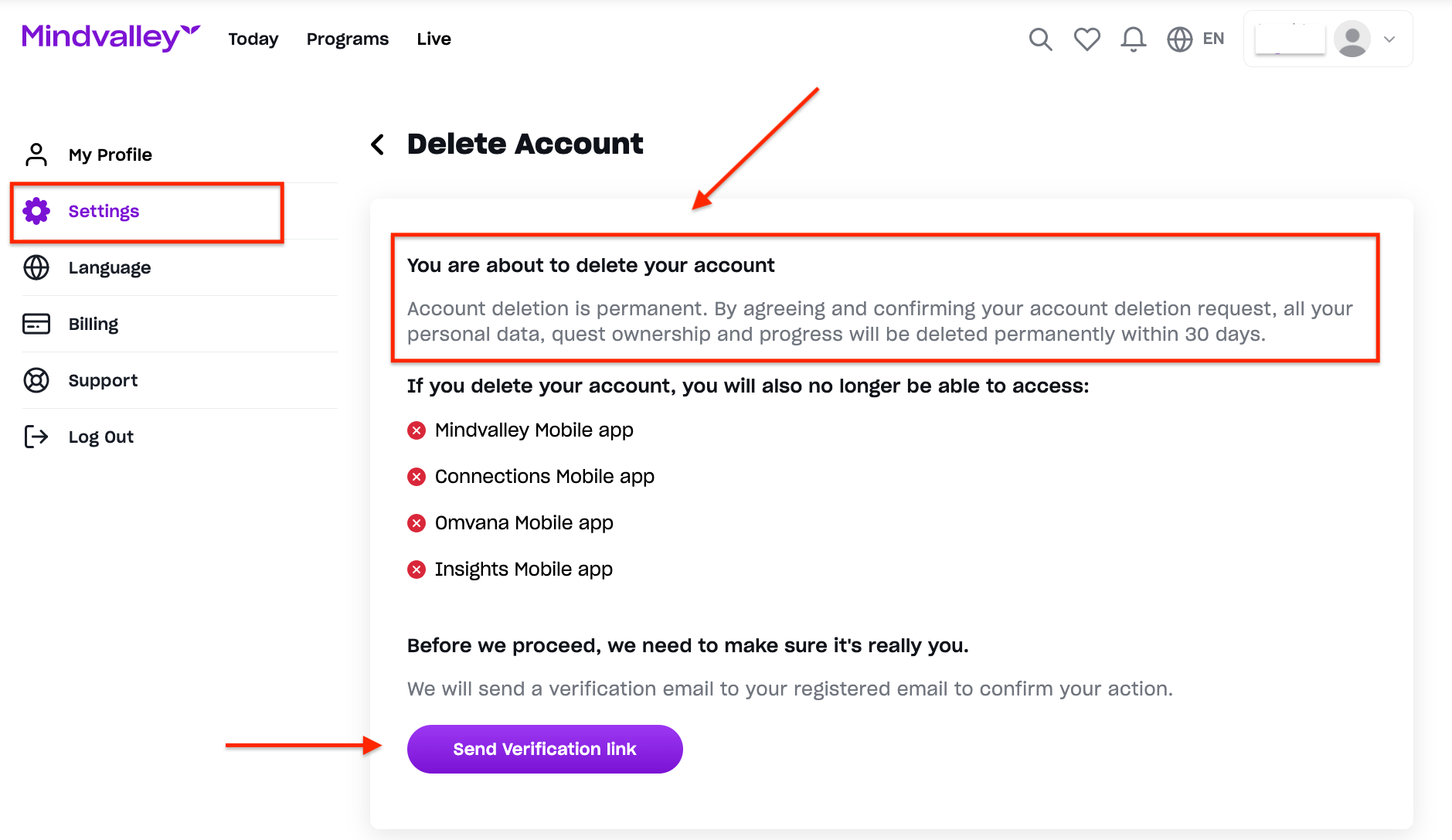How to submit a GDPR Request from Your Mindvalley Account via Web
Everything you need to know about GDPR and how to submit your request from your account via web
- Getting Started: Account Setup, Accessing Programs &Troubleshooting
- Manage Your Account
- Payments, Refunds, Referrals & Cancellations
- Mindvalley Free Masterclasses
- Online Programs: Quests and Series
- Mindvalley Membership
- Mindvalley Mentoring
- Mindvalley Community
- Mindvalley Events
- Lifebook
- Mindvalley Certifications
- Mindvalley Mastery Programs
- Mindvalley States
Table of Contents
The General Data Protection Regulation (GDPR) is a comprehensive data privacy regulation that grants you the control over your personal data. Here at Mindvalley, we handle GDPR requests with care and want all of our students to learn how to access it.
Here's a step-by-step guide on how to submit a GDPR Request from your Mindvalley account:
Log into your Mindvalley Account.
Go to your profile picture click on "Account". It will direct you to your profile page.

Click on "Settings" scroll down the page and select which request you wish to submit, there is Download Account Data , Change information and/or delete account and personal information from our platform each request is explained in more details below.
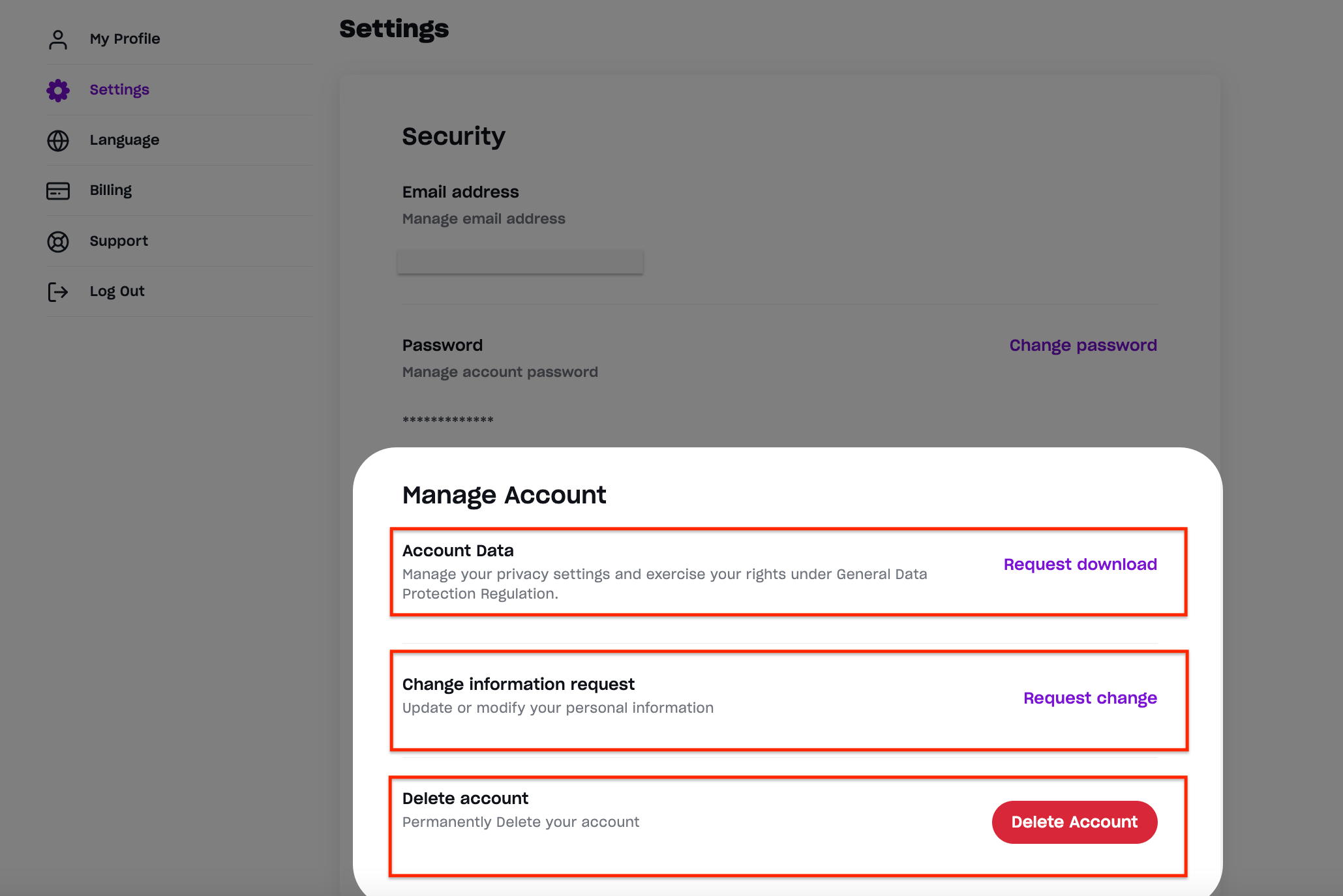
1.Download your data:
When submitting a "Download your data" request, you must click the button "Send verification link" to our team for verification. This will take about 30 days to prepare and will be sent to your Mindvalley registered email address.
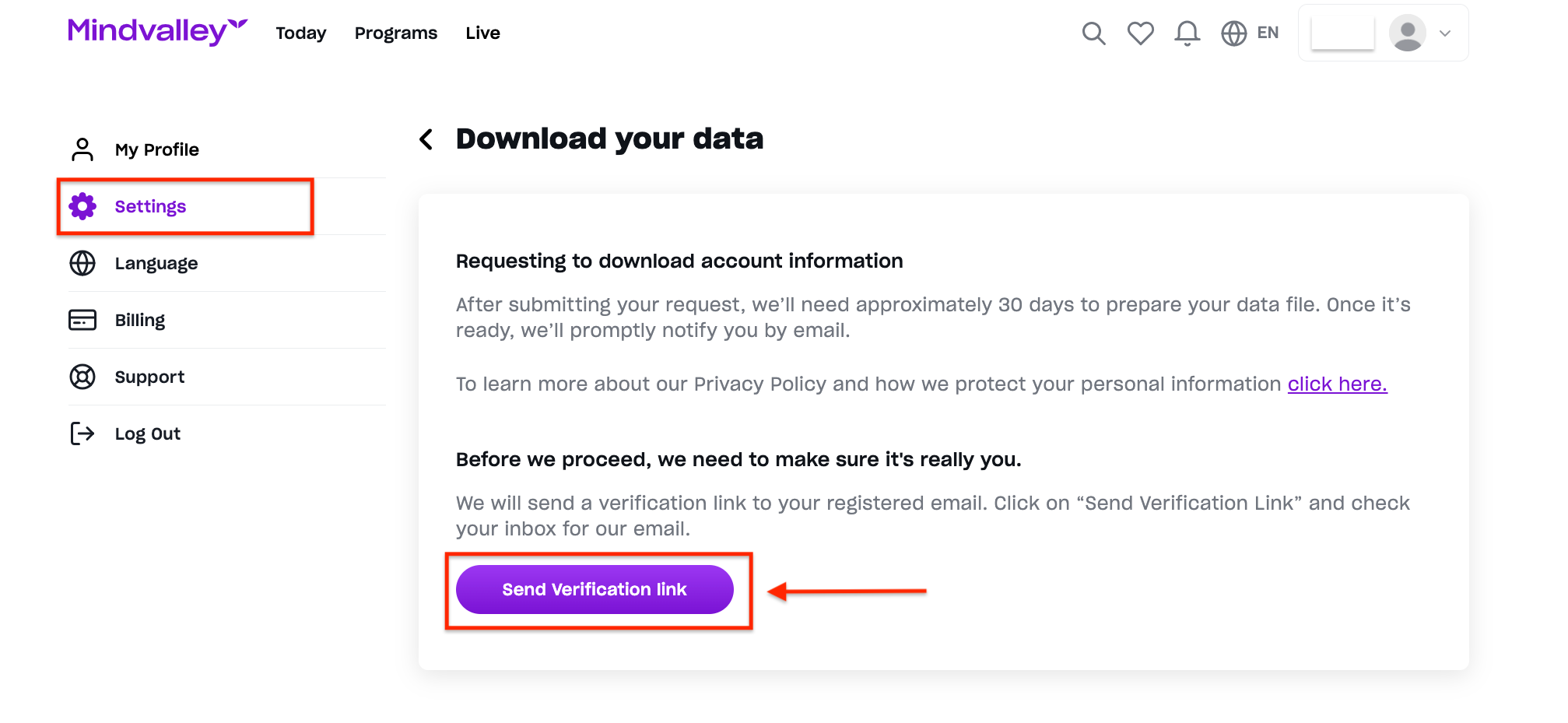
After submitting a request for verification, you must check your email and click on the link to prove your identity. This is primarily for security purposes and to validate that you are the true owner. In case, you can't find the email sent from us, please check your spam folder or click on "Resend link" as shown below.
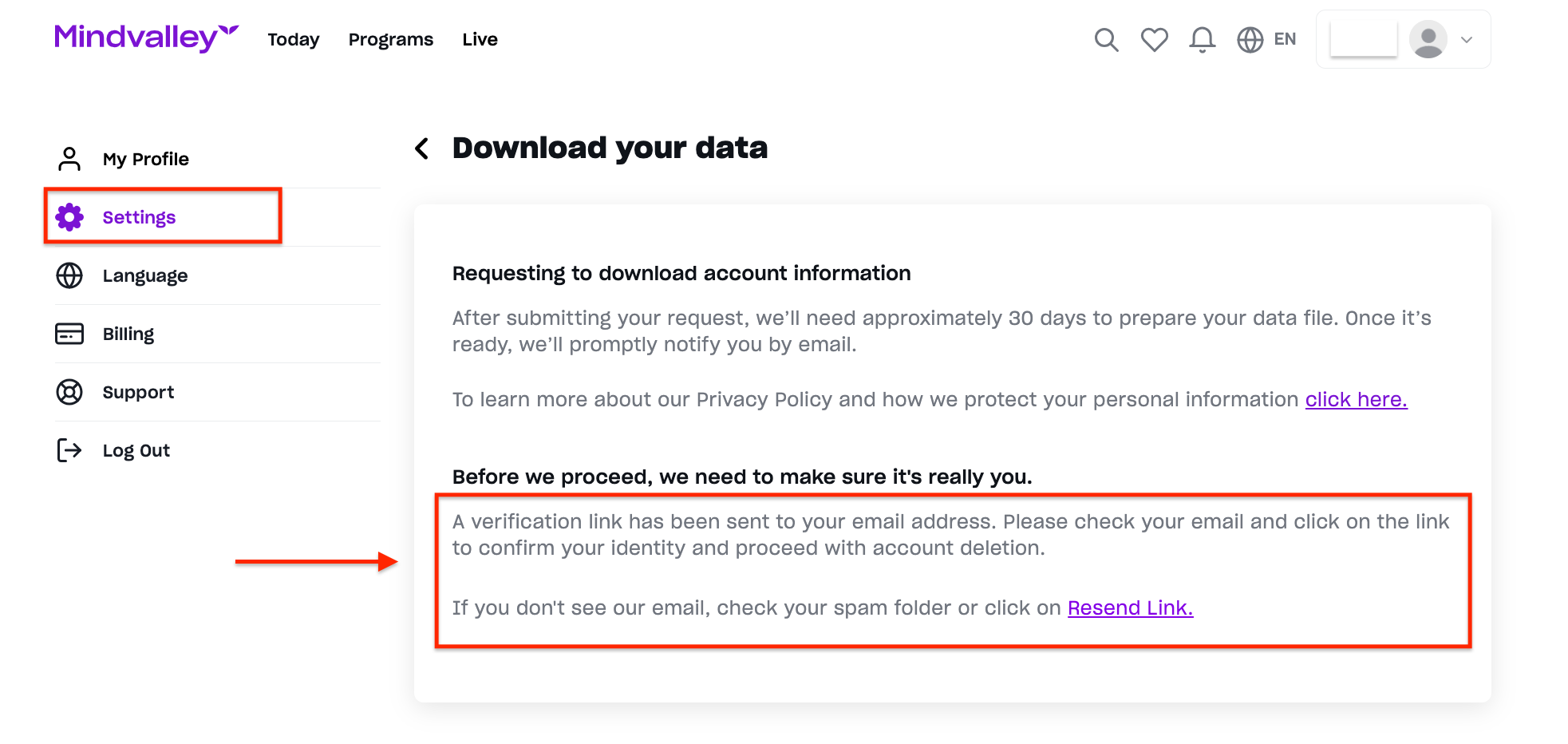
Once you've confirmed your identity, you'll be taken to your settings page where you can view the date of your submission and the status of your request. You will be notified once it's ready via email.
If you wish to cancel your request at any time, you can do so by clicking on the "Cancel Request" button, which will notify our team that you no longer want to proceed.
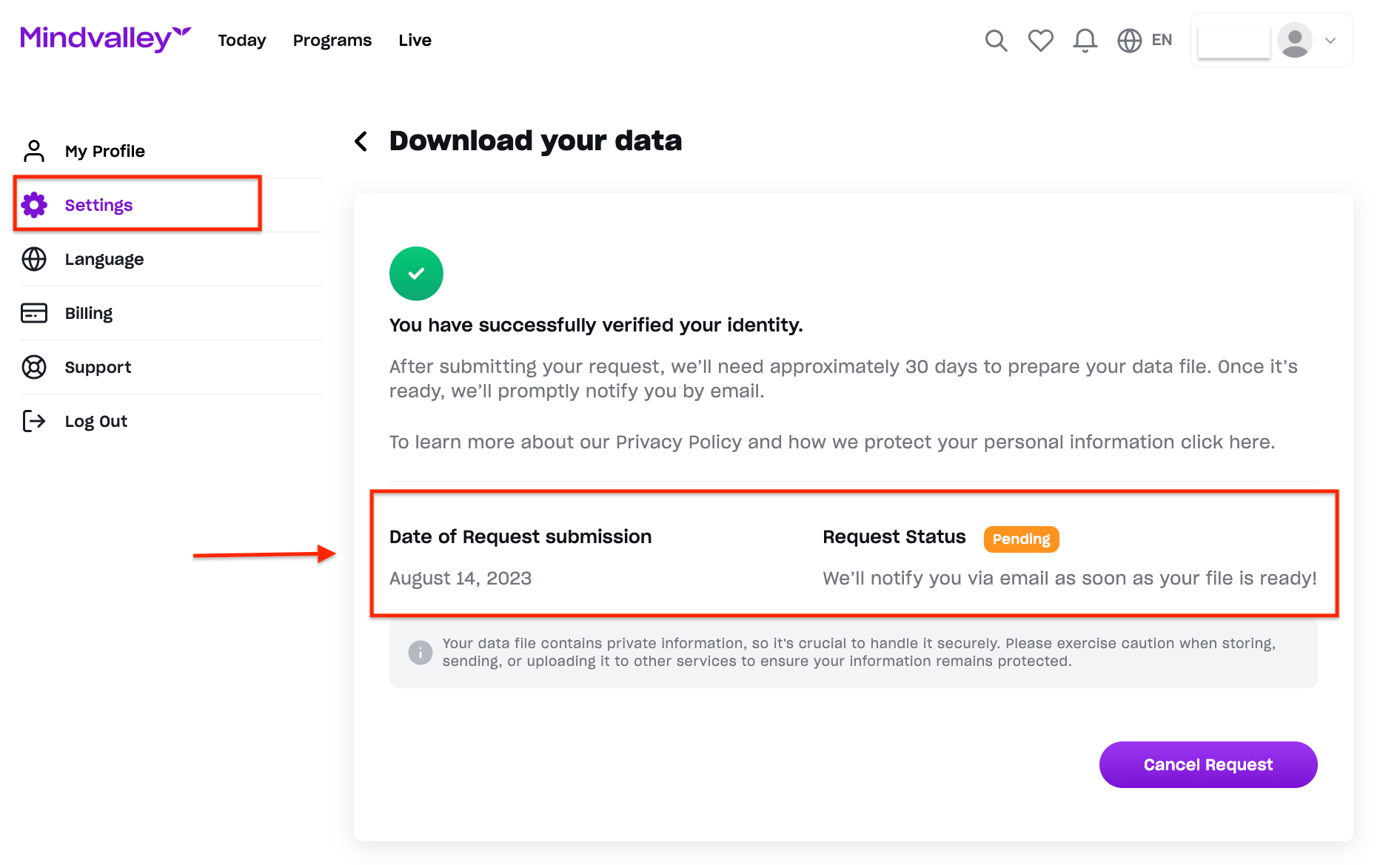
2.Correct your Information:
When submitting a request for "Correct your Information", you can learn how to edit your profile by clicking on Learn more. If you require further assistance, please provide your updated details, click on the "Submit" button and our team will assist you.
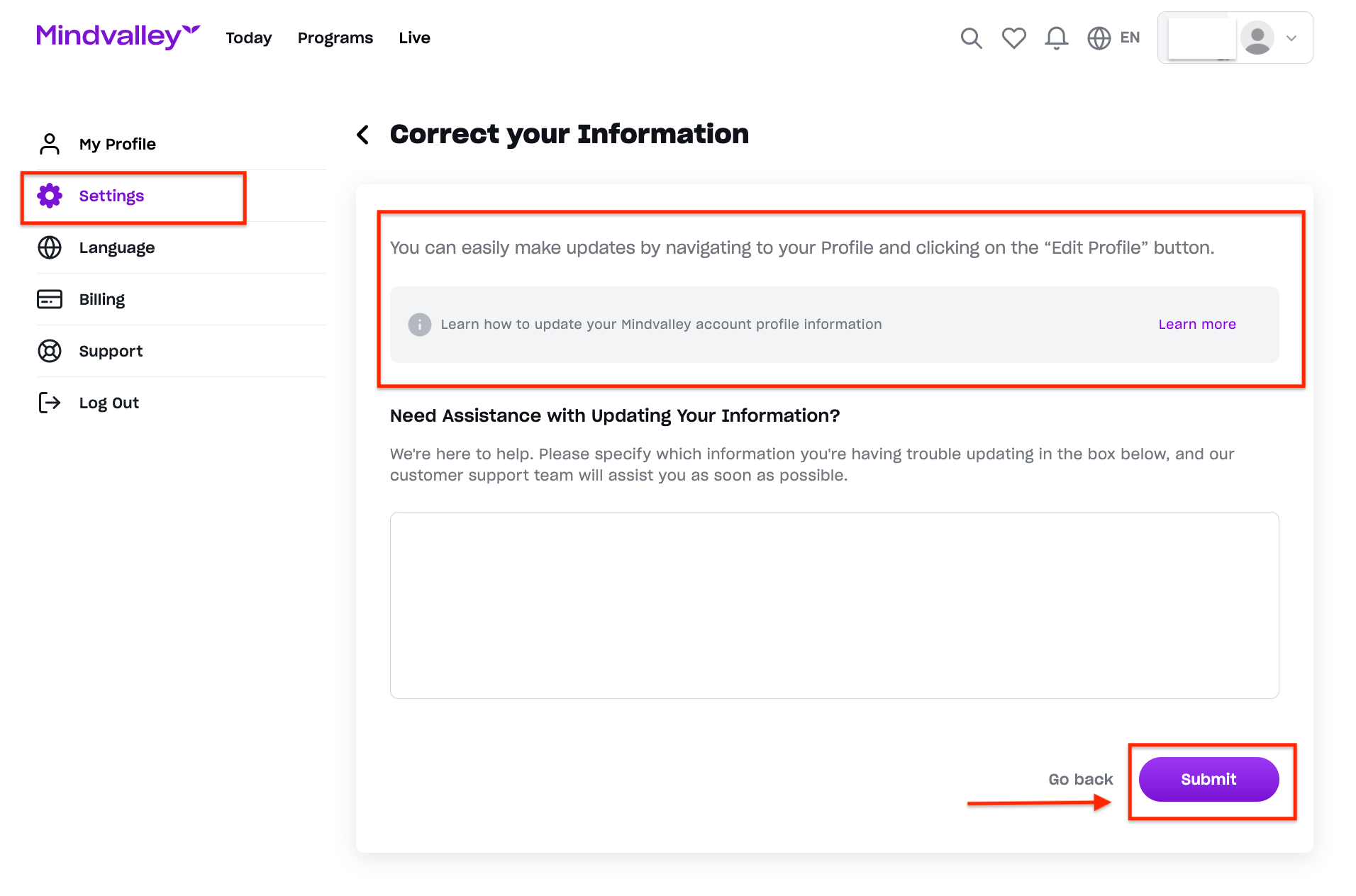
After submitting a request for verification, you must check your email and click on the link to prove your identity. This is primarily for security purposes and to validate that you are the true owner. In case, you can't find the email sent from us, please check your spam folder or click on "Resend link" as shown below.
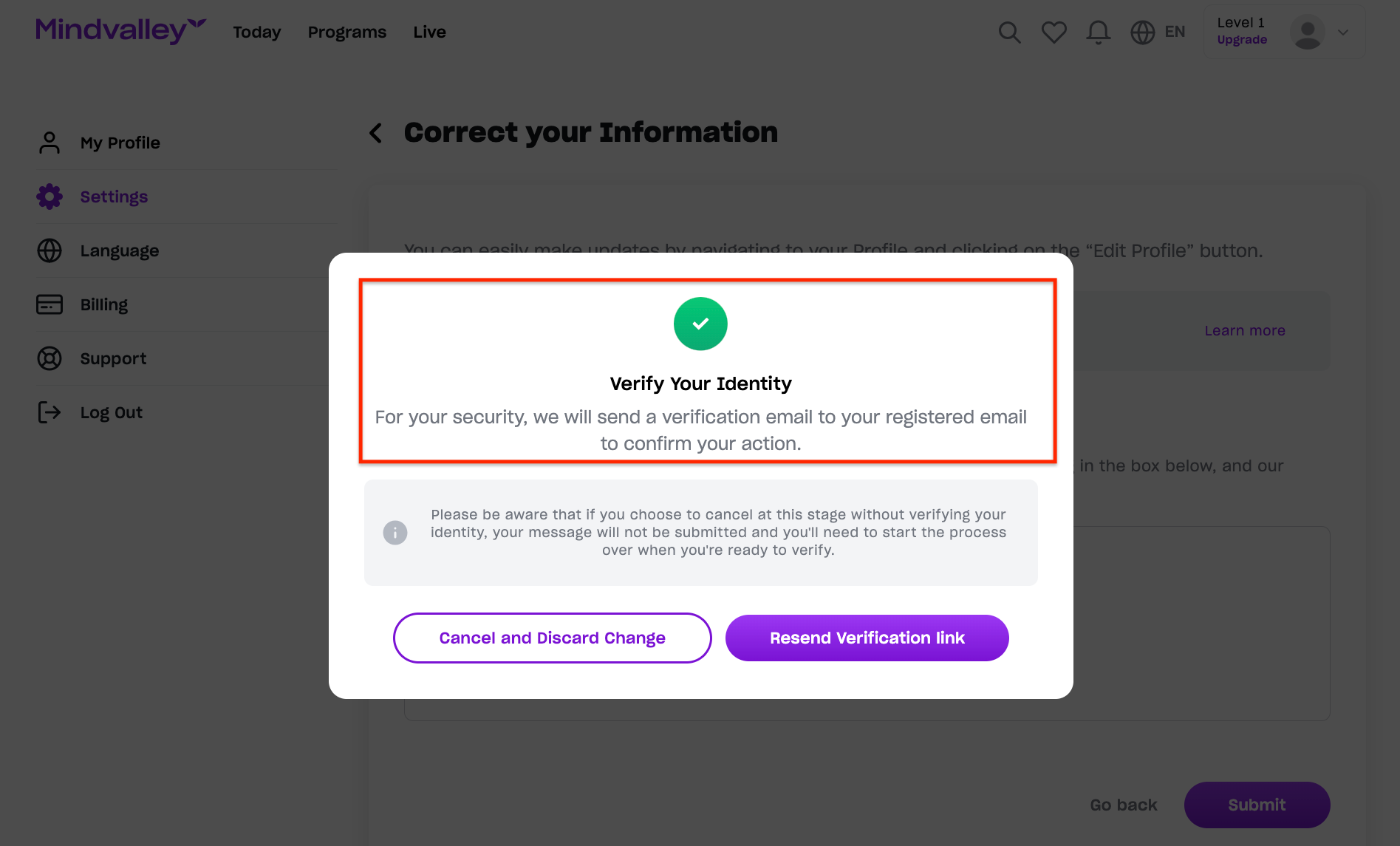
3. Delete Account:
When submitting a request for "Delete Account" you will have all your information and account deleted from our system permanently. You will need to verify your identification to prove you are the true owner, and once you do our team will proceed with your request.
Please keep in mind that requesting to delete your Account DOES NOT imply cancelling your Mindvalley Membership subscription; rather it means that your entire account will be deleted from our system. To learn more on how to cancel your Mindvalley Membership, click HERE.
If you are within the refund policy, you will be refunded and an email will be sent to you notifying you of this.