How do I access the "Connect" tab?
Everything you need to know about Connect access and network discovery.
- Getting Started: Account Setup, Accessing Programs &Troubleshooting
- Manage Your Account
- Payments, Refunds, Referrals & Cancellations
- Mindvalley Free Masterclasses
- Online Programs: Quests and Series
- Mindvalley Membership
- Mindvalley Mentoring
- Mindvalley Community
- Mindvalley Events
- Lifebook
- Mindvalley Coach
- Mindvalley Certifications
- Mindvalley Mastery Programs
- Mindvalley States
Table of Contents
We are constantly working to improve and enhance your Mindvalley experience and connecting with your community via Connect tab is an important step in your transformational journey.
You can join your community by clicking on the Connect tab within your Mindvalley Account on web or App where you can share your thoughts, experiences and adventures with others.
(Please keep in mind that this function is only available to students with an active Mindvalley Membership in their account).
So, here's how to get started:
Log in to your Mindvalley Account with your registered email and password.
Click on the Connect tab on the top of your browser page and you will be directed to the page.
You can join networks by clicking the (+) sign on this page, or you can access existing networks and begin interacting with them.
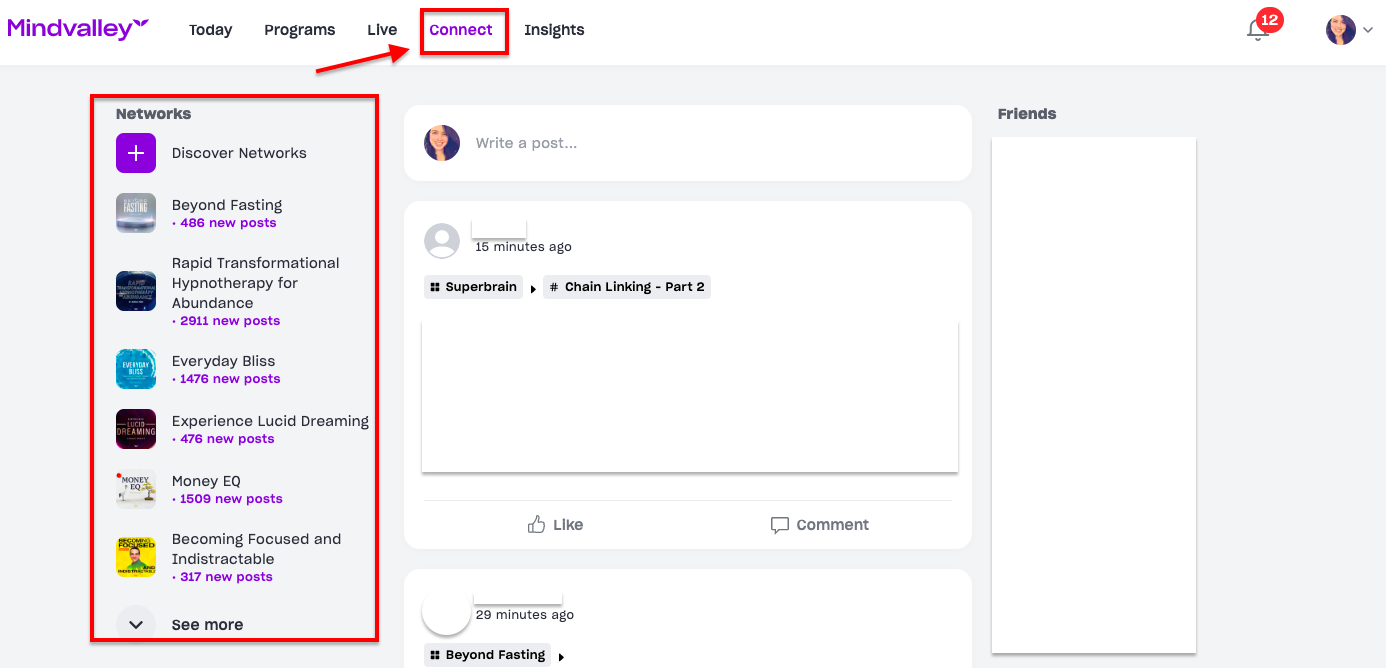
When you click (+) Discover Networks, you'll be taken to the Discover tab. You will see all of the programs and networks to which you have access based on your purchases and subscriptions.
Select the network you want to access and click Join.
If you want to see more networks, expand your list and click on See All to see the entire list of programs in your Account.
You can now begin posting and interacting with others.
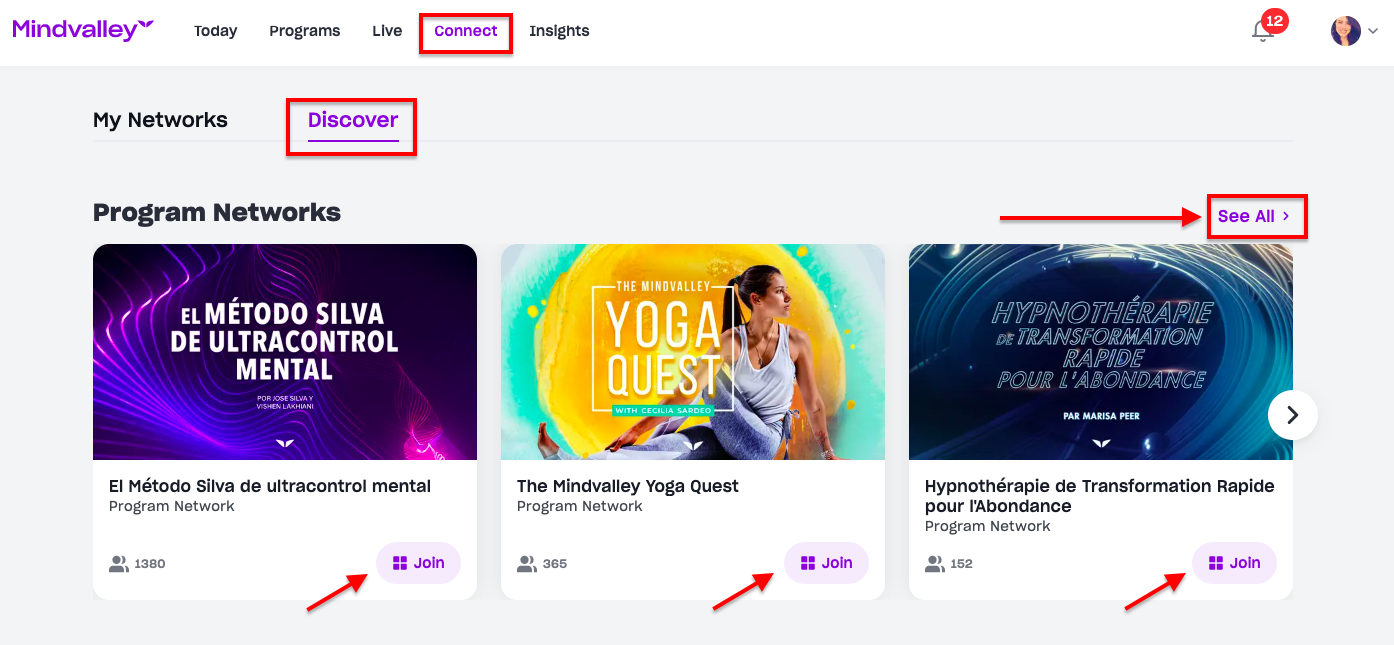
Another way to access the Connect platform, you can log into this LINK and start interacting with others. Please take note that while all Quests communities have been moved, WildFit community is still on Facebook.
How can I access my community via App?
There are two ways to access your community via the App:
Go to Programs tab, select the Program from which you want to join it's network.
Once you are on the selected program page, tap on the community icon.
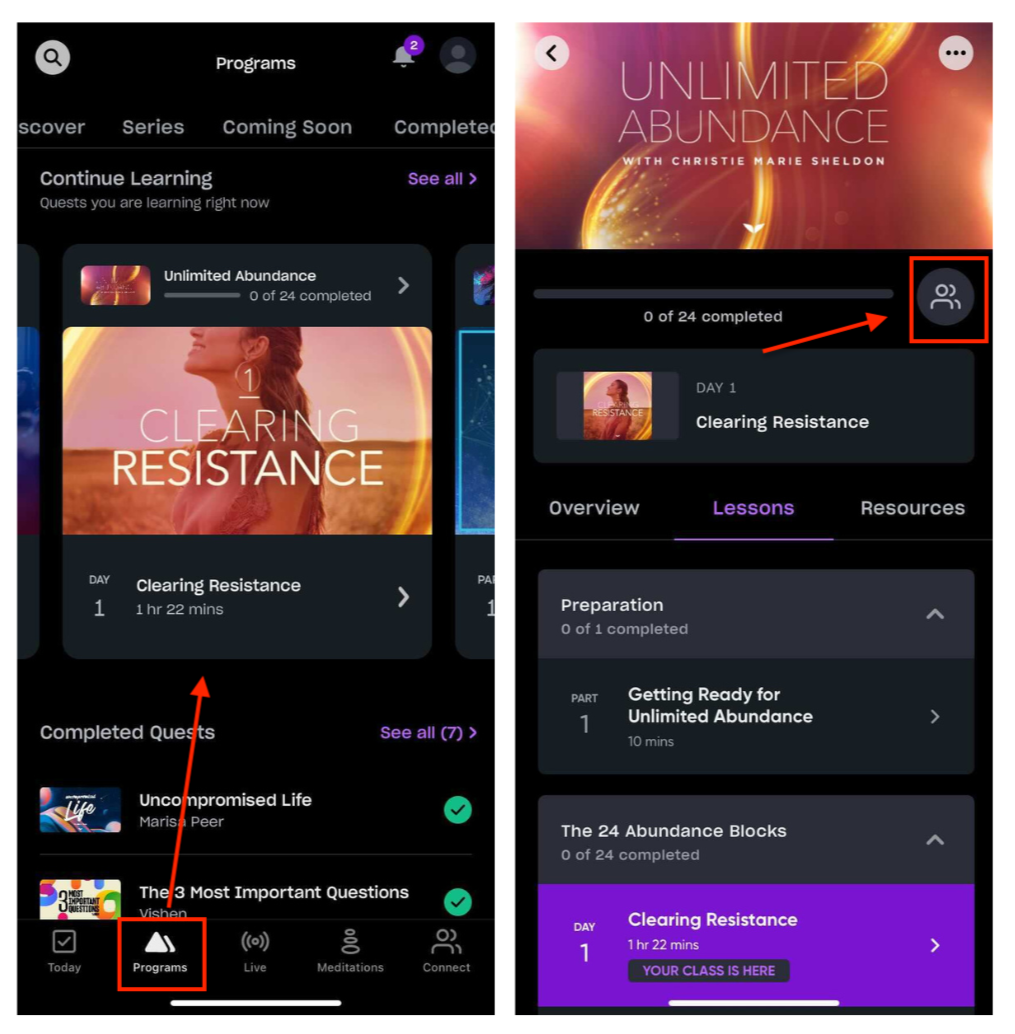
It will direct you to your community page, as shown below.
Tap on Join Network to begin posting and sharing with others.
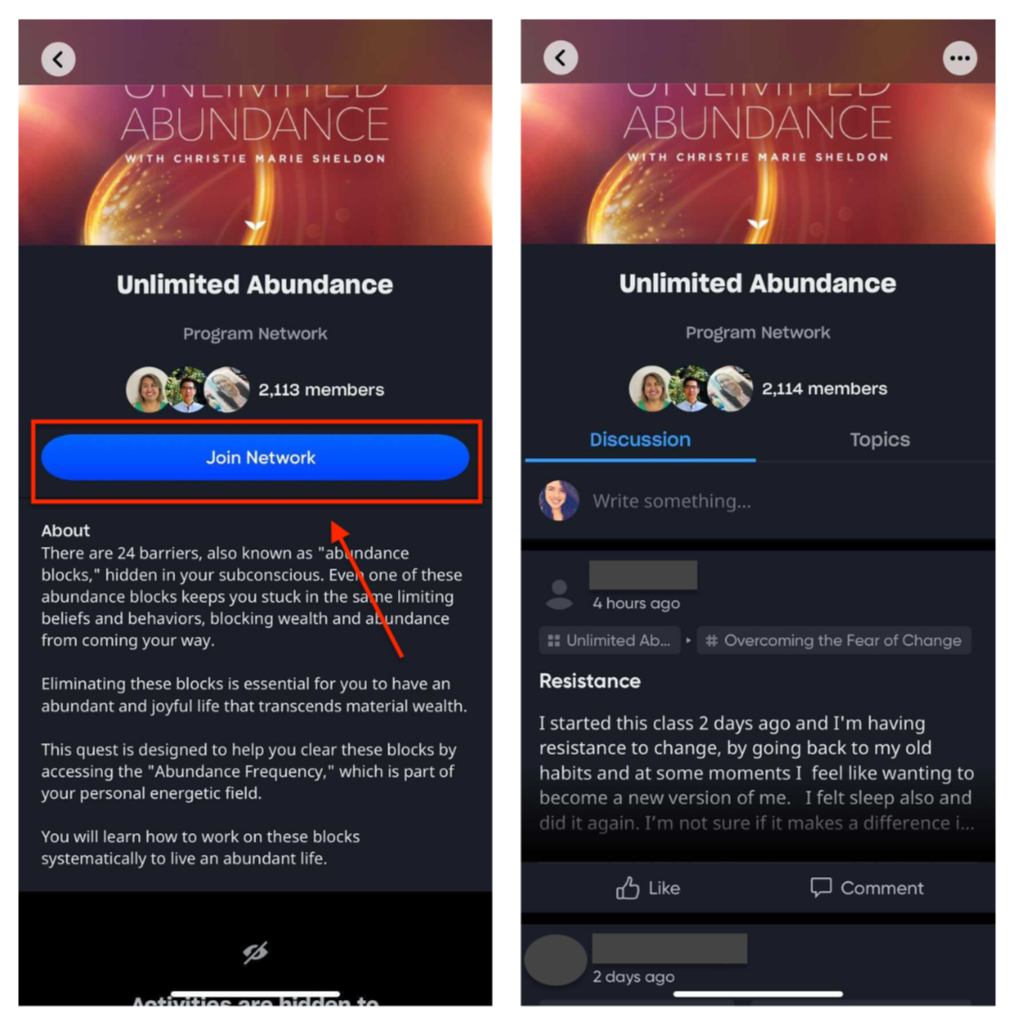
Another way to join your community is by tapping on the Connect icon in the bottom right corner of your screen. You will see four sections under this tab to pick from.
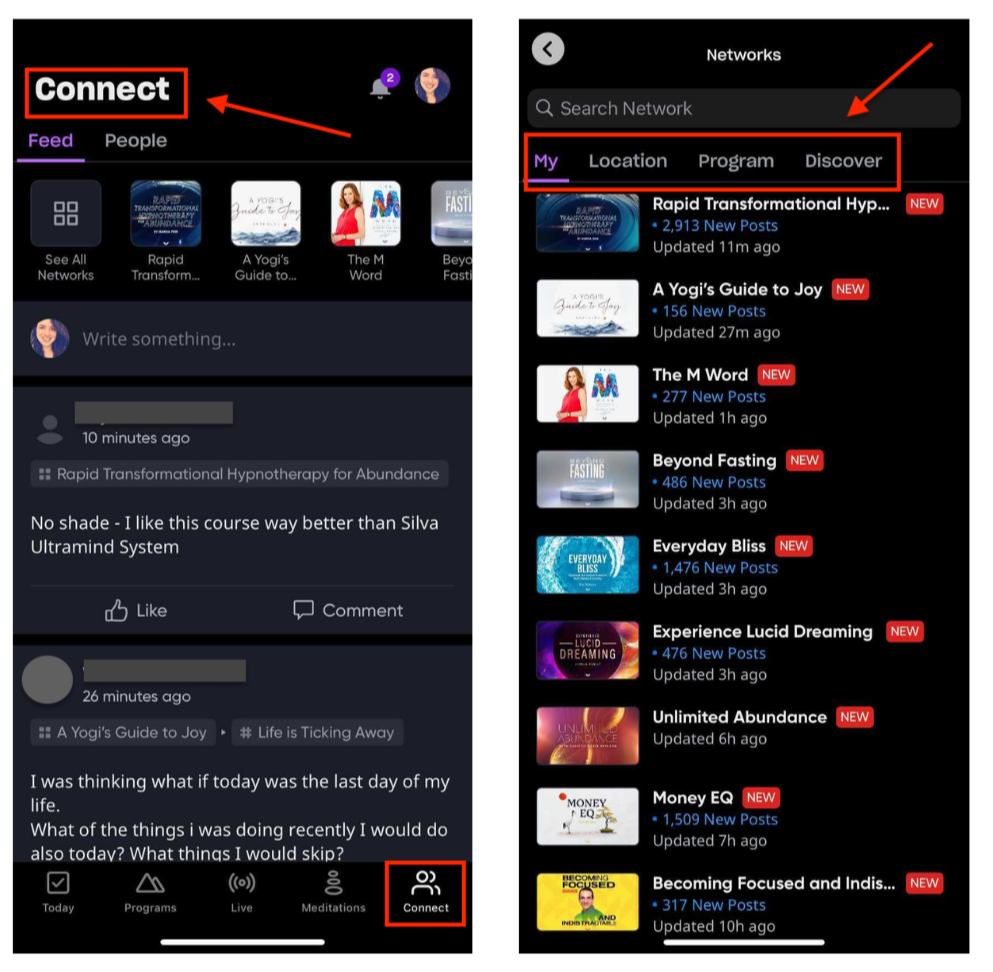
How can I report or block a user?
To report a user, click the three dots in the upper right corner, as shown below. You can choose to report or block the user to avoid future interactions. This is applicable to the Mindvalley App and your Mindvalley Account via web.
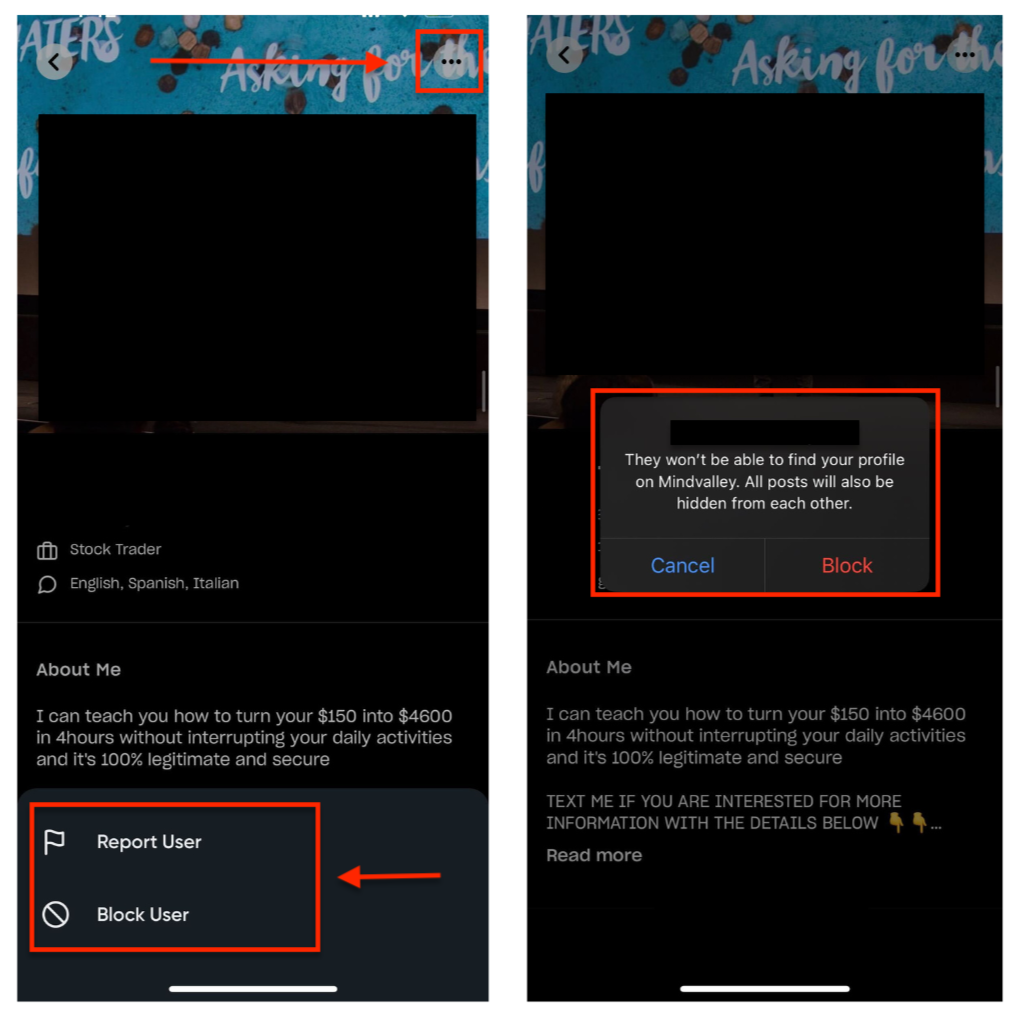
How do I report an inappropriate comment?
You can report a post by clicking on the three dots next to it, as shown below. Click report, then select the reason why the post is inappropriate. This is applicable to the Mindvalley App and your Mindvalley Account via web.
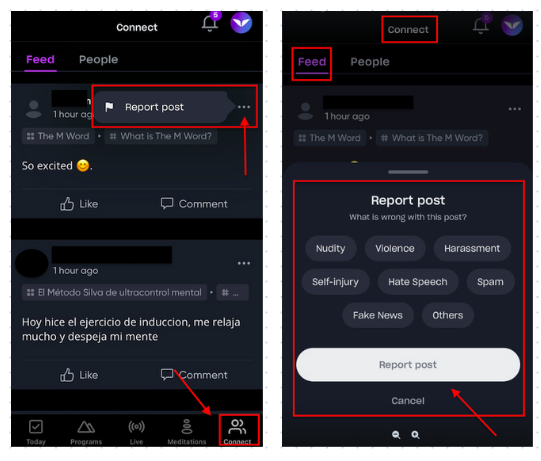

Please keep in mind that, in order to avoid spam we are placing daily restrictions on actions performed on connect, similar to how other social platforms work. Posts, comments and friend requests are examples of these activities. Each student is only permitted to send 10 friend requests per day, share 5 posts per day and comment on 5 per day.
To contact Mindvalley Customer Support team directly, please use the chat widget symbol at the bottom right of this page.